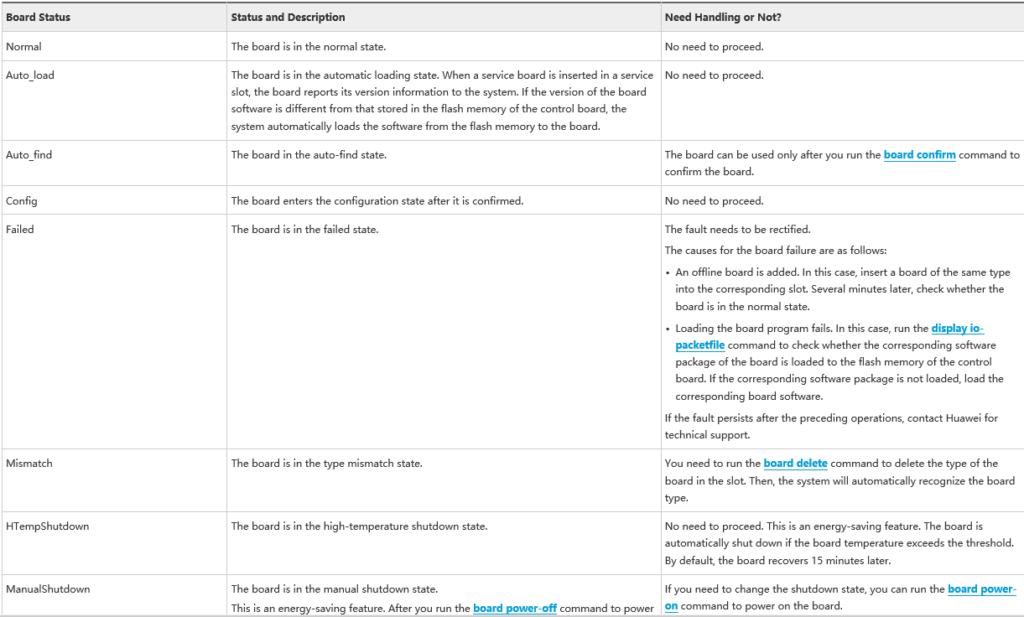Today I will discuss about Huawei OLT Board Status and Description, When New OLT power on, new board add or if reboot OLT then we see many board status in OLT like Failed, Auto_find, Auto_load, Config, or Normal etc state.
We can see OLT board status by “display board 0″ or below command format.
display board frameid [ frameid/slotid ]
This command is used to query the information about the boards in an entire subrack or the details of a specified board. To query the slot ID, name, status, daughter board information, port information, and online/offline state of the board after performing an operation on the board, run this command.
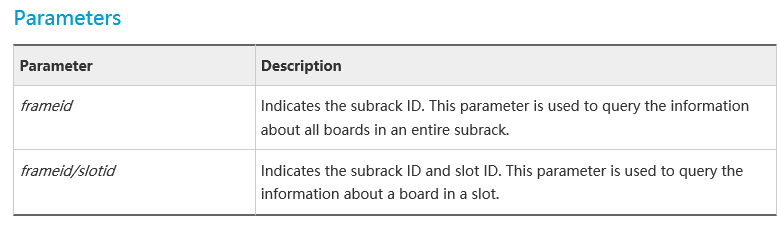
Usage Guidelines
- You can query the board status to check whether the current status of the board is normal. The board states are as follows.
| Board Status | Status and Description | Need Handling or Not? |
| Normal | The board is in the normal state. | No need to proceed. |
| Auto_load | The board is in the automatic loading state. When a service board is inserted in a service slot, the board reports its version information to the system. If the version of the board software is different from that stored in the flash memory of the control board, the system automatically loads the software from the flash memory to the board. | No need to proceed. |
| Auto_find | The board in the auto-find state. | The board can be used only after you run the board confirm command to confirm the board. |
| Config | The board enters the configuration state after it is confirmed. | No need to proceed. |
| Failed | The board is in the failed state. | The fault needs to be rectified. The causes for the board failure are as follows: •An offline board is added. In this case, insert a board of the same type into the corresponding slot. Several minutes later, check whether the board is in the normal state. •Loading the board program fails. In this case, run the display io-packetfile command to check whether the corresponding software package of the board is loaded to the flash memory of the control board. If the corresponding software package is not loaded, load the corresponding board software. If the fault persists after the preceding operations, contact Huawei for technical support. |
| Mismatch | The board is in the type mismatch state. | You need to run the board delete command to delete the type of the board in the slot. Then, the system will automatically recognize the board type. |
| HTempShutdown | The board is in the high-temperature shutdown state. | No need to proceed. This is an energy-saving feature. The board is automatically shut down if the board temperature exceeds the threshold. By default, the board recovers 15 minutes later. |
| ManualShutdown | The board is in the manual shutdown state. This is an energy-saving feature. After you run the board power-off command to power off the idle board, the board status is displayed as ManualShutdown. | If you need to change the shutdown state, you can run the board power-on command to power on the board. |
| ESavingShutdown | Indicates that the board is in the energy-saving shutdown state. This is an energy-saving feature. The board enters the energy-saving shutdown state in the following case: If you run the system energy-saving mode deep command to set the energy-saving mode to the deep energy-saving mode, online and normal service boards that are not configured with any service will be powered off after 15 minutes, and then the boards enter the energy-saving shutdown state. | No action is required for this state. Boards that are not configured with any service are automatically powered off because the deep energy-saving mode or optimal energy-saving mode is applied to these boards. If you configure service data for these boards or modify the energy-saving mode to the basic energy-saving mode or standard energy-saving mode, the board will be automatically powered on after a period of time. |
| Prohibited | The board is in the prohibited state. Before finding, diagnosing, and rectifying a fault of the faulty board, run the board prohibit command to prohibit the board. Then the board status is displayed as Prohibited. | You can run the undo board prohibit command to un-prohibit the |
huawei>display board 0
{ <cr>||<K> }:
Command:
display board 0
-------------------------------------------------------------------------
SlotID BoardName Status SubType0 SubType1 Online/Offline
-------------------------------------------------------------------------
0
1 H901XGHDE Failed Online
2 H901GPSFE Failed Offline
3 H901OGHK Failed Online
4 H901EDSH Failed Offline
5
6
7
8 H902MPLAE Standby_failed Offline
9 H902MPLAE Active_normal
10 H901OXHD Auto_find
11
12
13 H901GPSFE Auto_find
14
15
16
17
18 H901PILA Normal
19
-------------------------------------------------------------------------
Example: To query the information about all boards in subrack 0 in the user mode, do as follows:
System Response:
- The system displays the queried result when the command runs successfully.
- The following table describes the parameters in response to this command.
| Parameter | Description |
| SlotID | Indicates the slot ID. |
| BoardName | Indicates the board model. |
| Status | Indicates the running status of the board. It can be Failed, Auto_find, Auto_load, Config, or Normal. See the board states in Usage Guidelines for details. |
| SubType0 | Indicates the daughter board 0 that is attached to the board. |
| SubType1 | Indicates the daughter board 1 that is attached to the board. |
| Online/Offline | Indicates the online/offline state of the board. It can be Online or Offline. |