PHYHOME OLT Configuration by FHN100D NMS
[boxads]
Hi everybody ! Today i will show you how to PHYHOME OLT Configuration in FH-Net FHL1012B/016B/040B series OLT.
Two way we can configure this OLT, one is CLI mode another is NMS GUI mode. Today i will show you PHYHOME OLT Configuration in NMS GUI mode.
Quick Start for FHN100D_FHL1012B
Step-1. install NMS
![]()
Install to windows 7 system. Windows 10 is not support well
Step-2. power on the FHL1012B,connect the console, and login to the system
Username: admin /*default user name is admin*/
Password: ***** /*default password is admin*/
> enable
Password: ***** /*input admin go to the enable mode*/
#
Step-3. connect the cable/fiber to uplink port(take first uplink port as an example)
Then check the uplink status:
# system
system# display uplink configuration all
port-idx port-state link-state auto-neg speed duplex learning flow-control pvid prien privalue port-mode
6:1 enabled up on 100M full enabled Off 4088 off 0 sgmii
6:2 enabled down on 1000M full enabled Off 4088 off 0 sgmii
6:3 enabled down on 1000M full enabled Off 4088 off 0 sgmii
6:4 enabled down on 1000M full enabled Off 4088 off 0 sgmii
6:5 enabled down on 1000M full enabled Off 4088 off 0 optical
If the uplink is fiber, please change the uplink mode from sgmii to fiber first
system# config
system\configure# up
system\configure# uplink
system\configure# uplink mode fiber 6:1
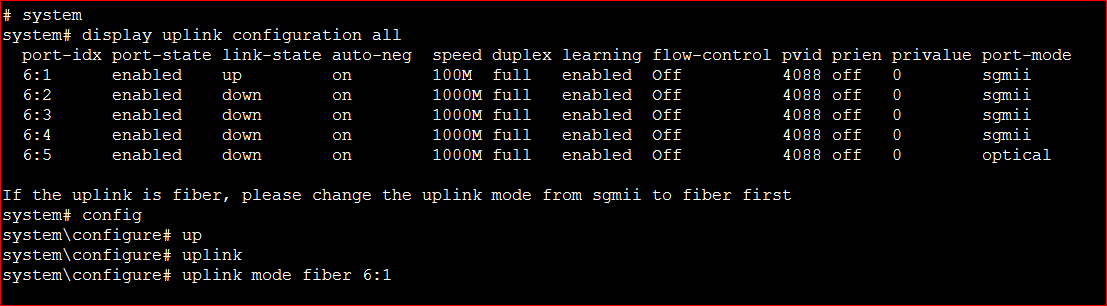
step-4. configure the management vlan and management IP
# maintenance /*access in maintenance mode*/
maintenance# config /*make config about maintenance*/
maintenance\configure#
maintenance\configure# manage vlan 10 /*suppose manage vlan is 10*/
<portlist> Please input the port or trunk group.
maintenance\configure# manage vlan 10 6:1 /*suppose uplink port is 6:1*/
tagged IEEE 802.1q tagged
untagged IEEE 802.1q untagged.
maintenance\configure# manage vlan 10 6:1 tagged /*tag means trunk vlan*/
maintenance\configure# manage ip /*config manage IP*/
<A.B.C.D/M> Input device ip address and mask.
maintenance\configure# manage ip 192.168.1.18/24 /*manage IP address*/
<A.B.C.D> Input device ip gateway.
<cr> Just Press Enter to Execute command!
maintenance\configure# manage ip 192.168.1.18/24 192.168.1.1 /*gateway*/
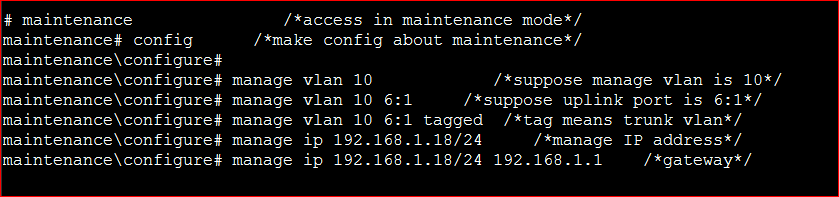
step-5. Ping manage IP from NMS server.
To be sure the OLT is reachable
Then start the NMS server, NMS client
step-6. Login to the NMS server from the NMS client
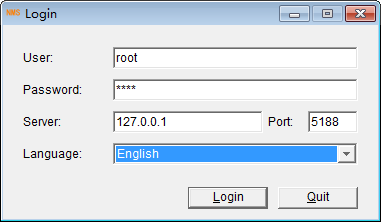
User name is root, password is root.
Server IP is the remotely server IP or locally loopback IP.
Port is 5188 fixed
[bodyads]
step-7. Add OLT equipment to the NMS
After login NMS server Right click in this window & select Add Device.
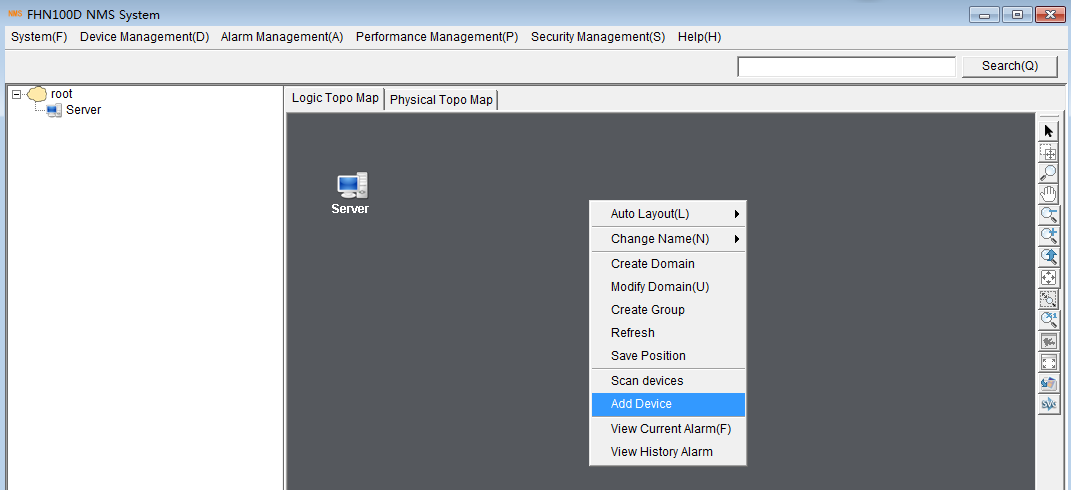
Then put OLT management IP address: 192.168.1.18, which we put by cli mode before. Then press OK.
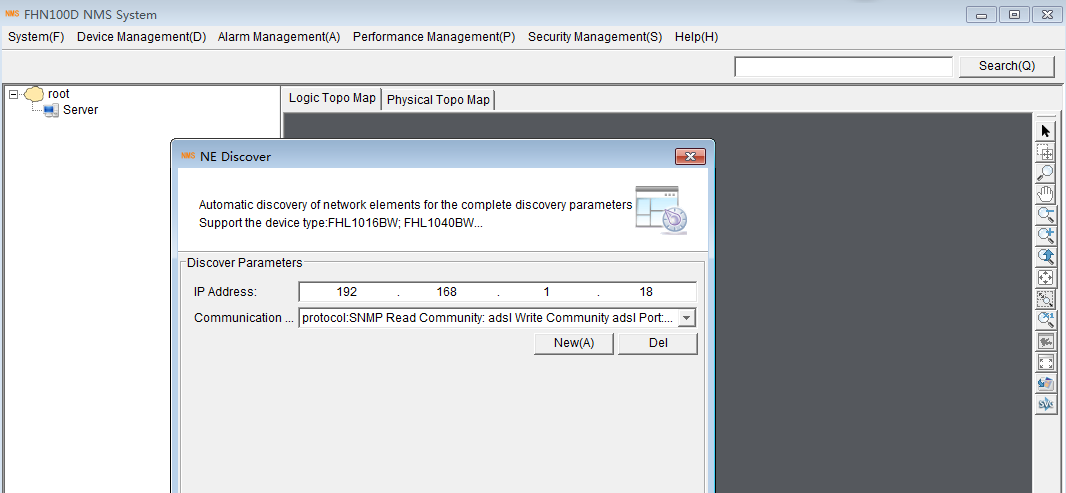
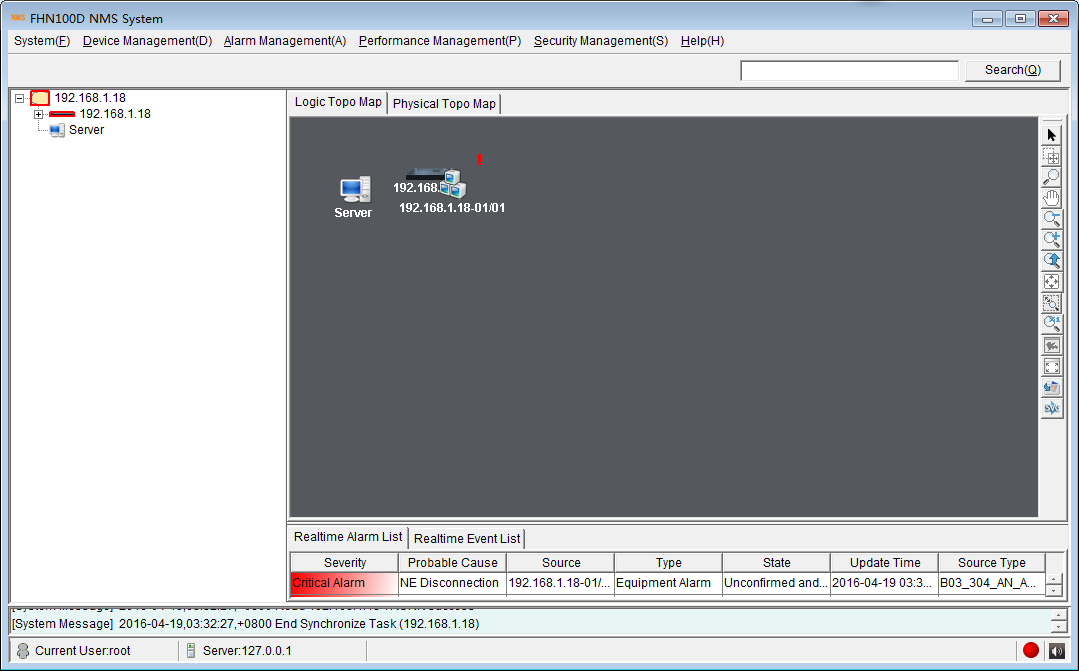
Step-8. Configure the network VLAN
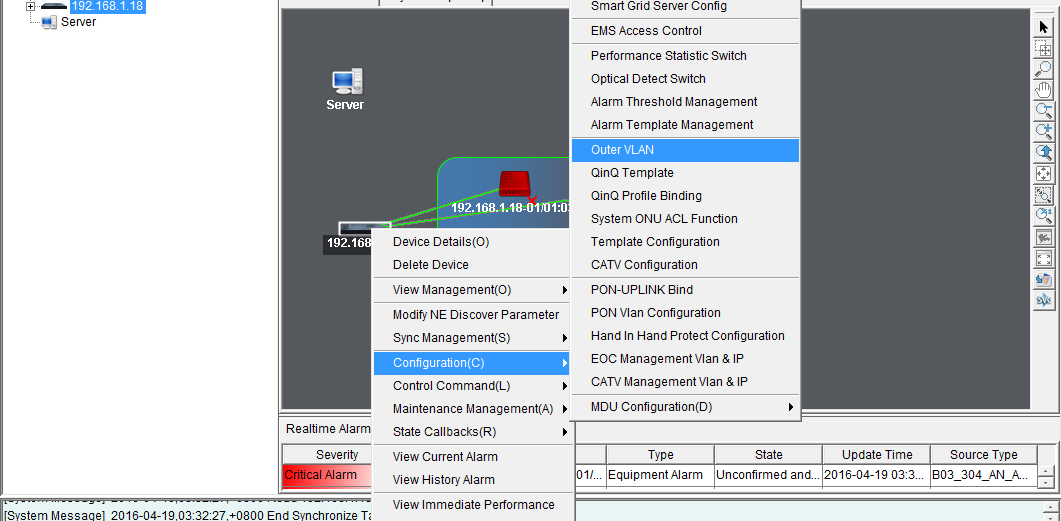
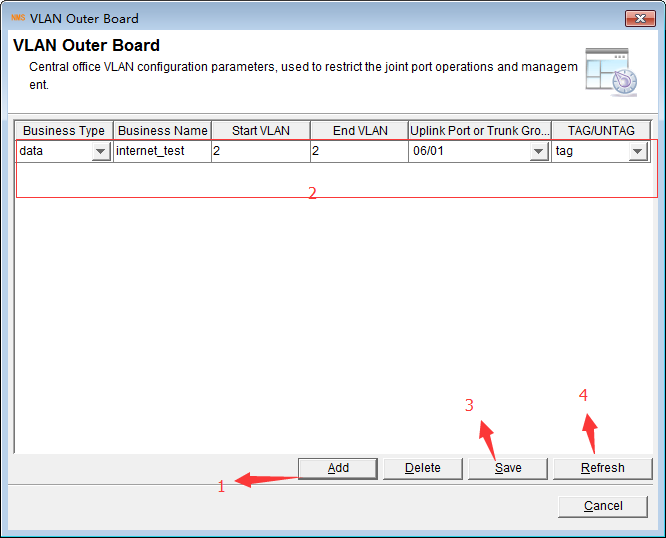
Step-9. configure the ONU VLAN
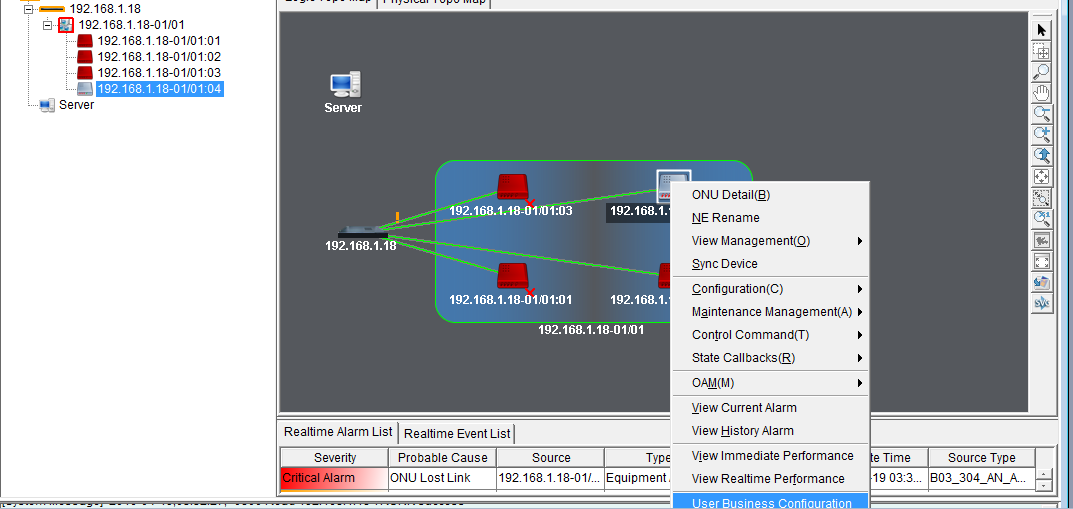
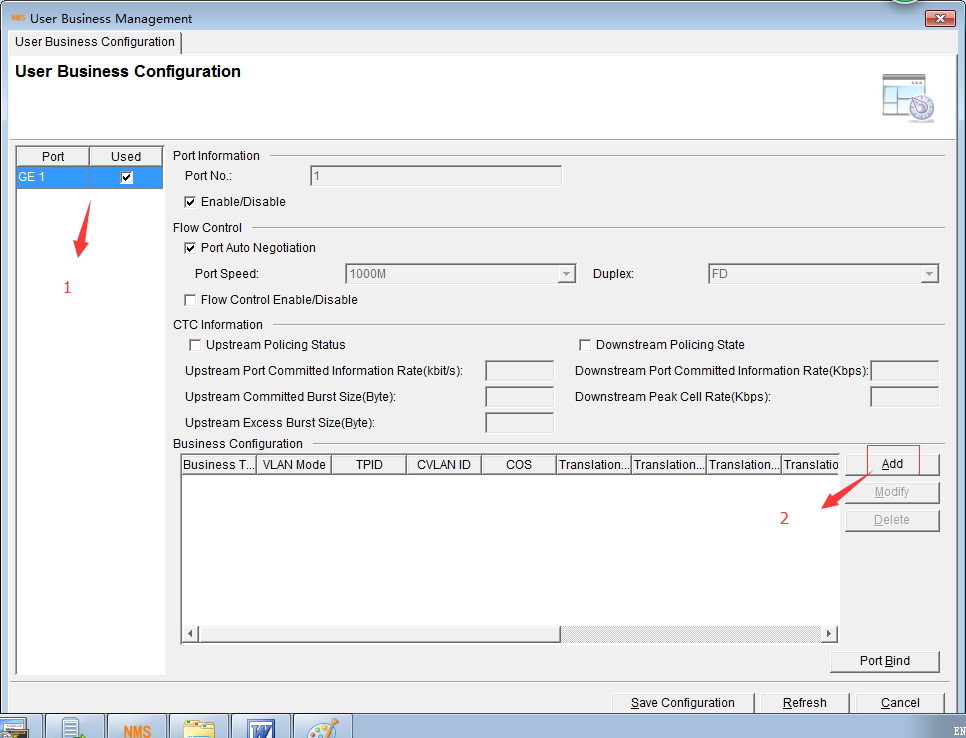
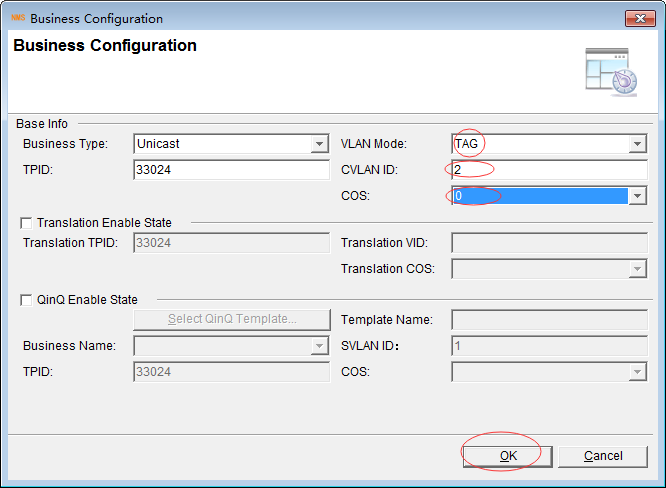
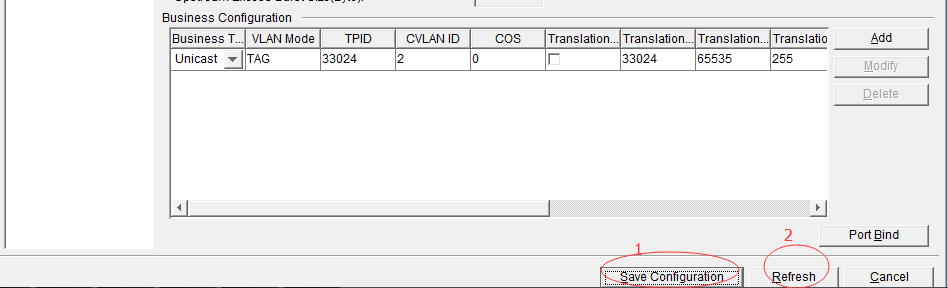
Step-10. save the configuration and test services


Hi Shared, my name is Luiz Antonio, I started working with Phyhome a short time ago and i would like to know where i find download of NMS FHN100D or some other program that i can configure OLT Phyhome through NMS Gui mode. Thanks if you can help me.