Huawei Switch Configuration Tutorial:
Today i will discuss how to configure a new huawei switch, so lets go our Huawei Switch Configuration Tutorial part…………[boxads]
Procedure:
- Step 1: Connect the COM port on the PC and the console port on the switch by a cable.
- Step 2: Power on all devices to perform a self-check.
- Step 3: Run the terminal emulation program on the PC, setting the communication parameters as follows:
-Baud rate: 9600 bps
-Data bit: 8
-Stop bit: 1
-Parity: none
-Flow control: none
# Set system name / Host name:
<Quidway> System-View
[Quidway] sysname Switch-1
[Switch-1]quit
# Set check equipment time, and time zone:
Procedure:
Step 1 Run: clock datetime HH:MM:SS YYYY-MM-DD
The current date and time is set.
Step 2 Run: clock timezone time-zone-name{ add| minus} offset
The time zone is set.
- If add is configured, the current time is the UTC time plus the time offset. That is, the default UTC time plus offset is equal to the time of time-zone-name.
- If minus is configured, the current time is the UTC time minus the time offset. That is, the default UTC time minus offset is equal to the time of time-zone-name.
<Switch-1> clock datetime 20:49:00 2014-12-16
<Switch-1> clock timezone UTC add 06:00:00
<Switch-1>display clock
2014-12-16 20:49:04 Tuesday Time Zone(UTC) : UTC+06:00
[adsense]
# Configure Remote login authentication mode:
<Switch-1> System-View [Switch-1] user-interface vty 0 4 [Switch-1-ui-vty0-4] authentication-mode password [Switch-1-ui-vty0-4] set authentication password cipher P@ssw0rd [Switch-1-ui-vty0-4] quit [Switch-1]
# Add VLAN:
<Switch-1> System-View
[Switch-1] VLAN 100
[Switch-1-vlan100] quit
# Set VLAN IP / (management IP):
<Switch-1> System-View
[Switch-1] interface vlanif 100
[Switch-1-Vlanif100] IP address 192.168.1.20 255.255.255.0
[Switch-1-Vlanif100] shutdown
[Switch-1-Vlanif100] undo shutdown
# Setting a default route:
<Switch-1> System-View
[Switch-1] IP route-static 0.0.0.0 0.0.0.0 192.168.1.1
# set NTP:
<Switch-1> System-View
[Switch-1] ntp-service unicast-peer 192.168.1.1
# Close WEB Server, DHCP:
<Switch-1> System-View
[Switch-1] undo HTTP server enable
[Switch-1] undo DHCP enable
#Configure an uplink trunk interface:
<Switch-1> System-View
[Switch-1] int gigabitethernet 0/0/1
[Switch-1-GigabitEthernet0/0/1]port link-type trunk
[Switch-1-GigabitEthernet0/0/1]port trunk allow-pass VLAN 100
[Switch-1-GigabitEthernet0/0/1]quit
# Save configuration:
<Switch-1> save
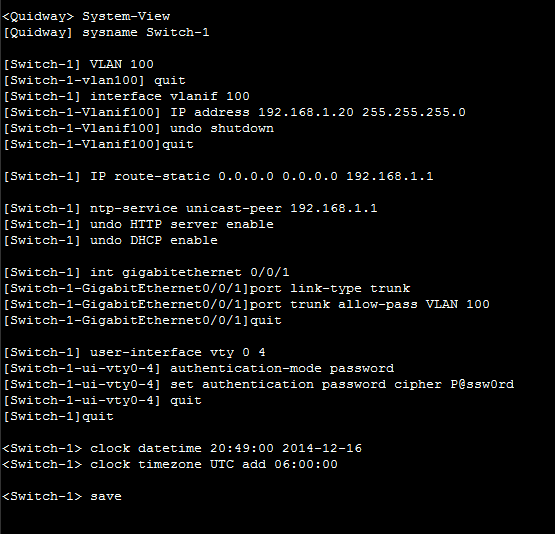
Huawei Switch Troubleshoot commands:
1. Run the display interface[ interface-type[ interface-number] ] command to check the running
status of the interface and the statistics on the interface.
2. Run the display interface description command to check the brief information about the
interface
3. Run the display ip interface[ interface-type interface-number] command to check the main
configurations of the interface.
4. Run the display ip interface brief[ interface-type interface-number] command to check the
brief state of the interface.
[bodyads]
#Huawei Switch Configuration Tutorial related commands:
[Switch-1] display version // VRP display version number.
[Switch-1] display current-configuration //display system configuration information.
[Switch-1] display saved-configuration // display configuration information preservation.
[Switch-1]display IP routing-table //displays the routing table.
[Switch-1] undo interface Vlanif 100 // Remove Vlan interface.
[Switch-1] undo VLAN 100 // Remove Vlan.
[Switch-1]ip route-static 0.0.0.0 0.0.0.0 192.168.1.1 //commands are used to configure static routes.
[Switch-1]undo IP route-static 0.0.0.0 0.0.0.0 192.168.1.1 //command to delete a static route.

