How to configure Eth-Trunk on Huawei Switch port/interface:
Today i will show you how to configure Eth-Trunk on Huawei Switch port/interface.
Here i use one side GigabitEthernet 0/0/15 & 0/0/16 interface & other side GigabitEthernet 0/0/2 & 0/0/3, And Eth-Trunk 10. [boxads]
Step-1: At first login your switch & go to system-view mode & follow bellow configuration.
<HUAWEI> system-view
[HUAWEI]interface Eth-Trunk 10
[HUAWEI-Eth-Trunk10]port link-type trunk
[HUAWEI-Eth-Trunk10]port trunk allow-pass vlan xxx xxx xxx xx
[HUAWEI-Eth-Trunk10]quit
[HUAWEI]
[Here xxx is your desired VLAN]
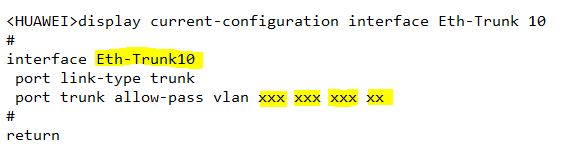
Step-2: Now go to interface mode & add eth-trunk 10, And follow bellow configuration.
<HUAWEI> system-view
[HUAWEI]interface GigabitEthernet 0/0/15
[HUAWEI-GigabitEthernet0/0/15]description “connected to Switch B: gi0/0/2”
[HUAWEI-GigabitEthernet0/0/15]eth-trunk 10
[HUAWEI-GigabitEthernet0/0/15]quit
[HUAWEI]
[HUAWEI]interface GigabitEthernet 0/0/16
[HUAWEI-GigabitEthernet0/0/16]description “connected to Switch B: gi0/0/3”
[HUAWEI-GigabitEthernet0/0/16]eth-trunk 10
[HUAWEI-GigabitEthernet0/0/16]quit
[HUAWEI]
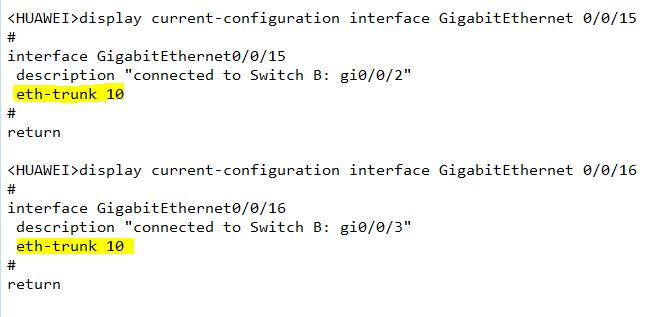
Step-3: To set the load balancing mode of Eth-Trunk 10. The configuration of SwitchB is similar to the
configuration of this.
<HUAWEI> system-view
[HUAWEI]interface Eth-Trunk 10
[HUAWEI-Eth-Trunk10] load-balance src-dst-mac
[HUAWEI-Eth-Trunk10]quit
[HUAWEI]
[bodyads]
Step-4: Verify the configuration.
Run the display eth-trunk 10 command in any view to check whether the Eth-Trunk is created
and whether member interfaces are added.
<HUAWEI> display eth-trunk 10
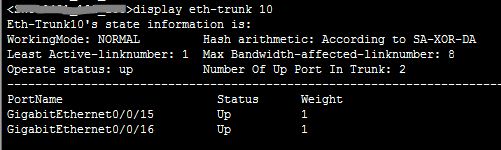
The preceding command output shows that Eth-Trunk 10 has two member interfaces: GigabitEthernet0/0/15, and GigabitEthernet0/0/16. The member interfaces are both in Up state.










