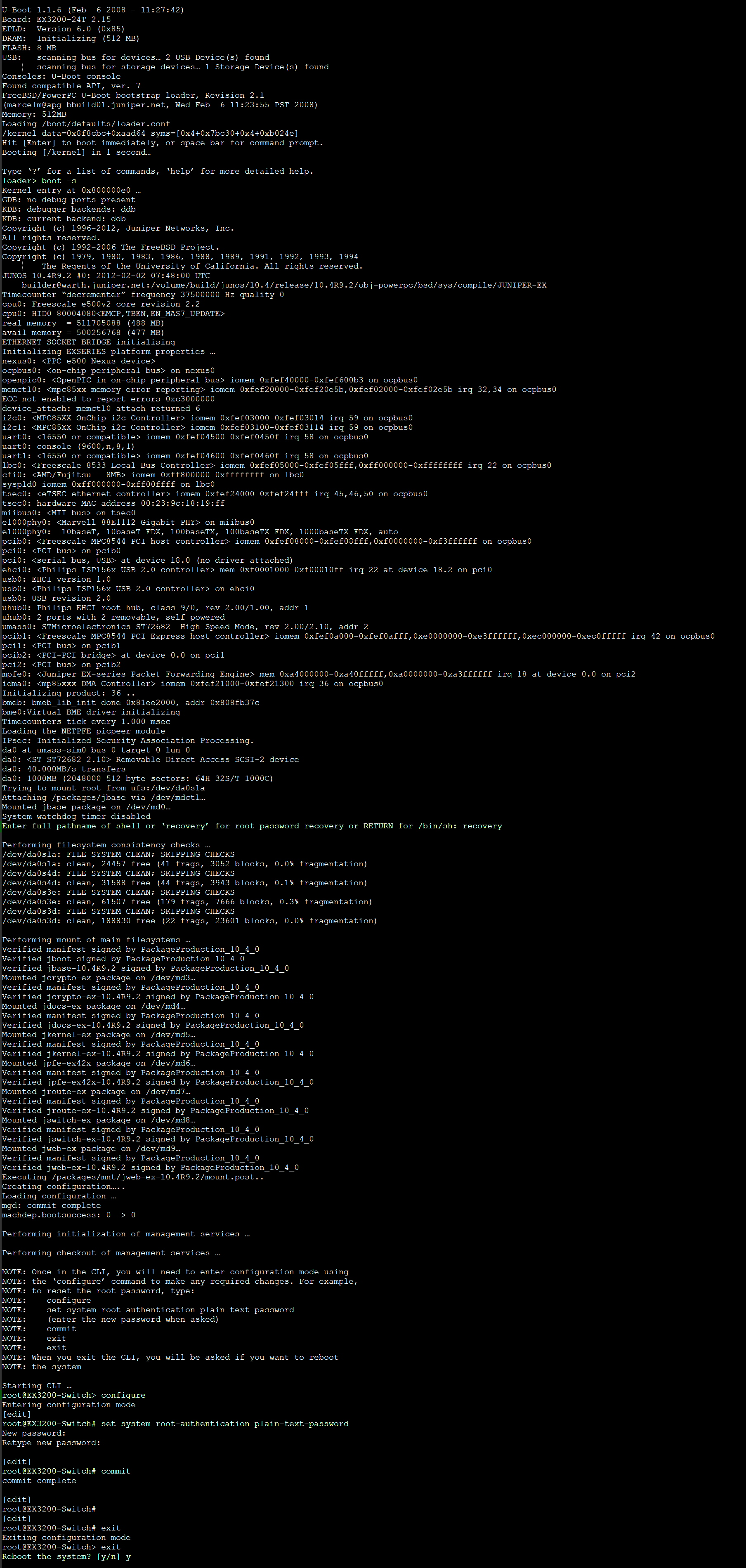Juniper root password Recovery procedure
Today i will discuss how to recover Juniper root password/Juniper root password Recovery procedure . It would be one of most extremely important experience to all who work with Juniper when one comes to set up either lost or forgotten password in Juniper EX Series Switches. Here, I am going to show the process for How to reset lost root password in Juniper EX Series Switch. The lost password can only be reset and recovered with console access of Switch. So, before going to actual activity, console cable is mandatory.
[boxads]
And the same process can be follow for the SRX and J Series device’s as well.
Firstly I am going to describe steps and then show details log of reset/recovering root password.
Follow the steps to rest lost root password in Juniper EX Series Switch
- Connect the console cable from management system to Switch console port
- Use the terminal emulation application such as TERA TERM, Xshell, PuTTY, and Microsoft Windows HyperTerminal.
- Configure the Serial port (COM) settings as below:
Bits per second: 9600
Data bits: 8
Parity: None
Stop bits: 1
Flow control: None
- Power on the switch
- Concentrate to the following console prompt output when it appears, press the Space bar to access the switch’s bootstrap loader command prompt:
Hit [Enter] to boot immediately, or space bar for command prompt.
Booting [kernel] in 1 second…
- Then following prompt appears and type boot -s and enter to start up the system in single-user mode:
loader> boot -s - Now wait some little bit seconds and the following prompt appears where type recovery and enter to start the root password recovery procedure:
Enter full path name of shell or ‘recovery’ for root password recovery or RETURN for /bin/sh: recovery - Now there will be consistency checking, mounting of file systems and initialization and after that following CLI prompt appears.
- Go to configuration mode by typing configure and set the root password with following command and enter to type the password as below;
- It prompts as blow to type new password. Enter the new password and press enter. Once gain it prompt to retype new password.
- Now save the Config with commit command and exit from configuration mode. Finally on exiting form Switch, it prompts to reboot the system as below and type y to reboot the system.