Display Terminal user command Huawei OLT
There are several display terminal user command in huawei olt. bellow are the list of command which is related to terminal user. [boxads]
display terminal user authentication-mode
- This command is used to query the configured authentication mode.
- Run the terminal user authentication-mode command to configure the authentication mode of the administrator.
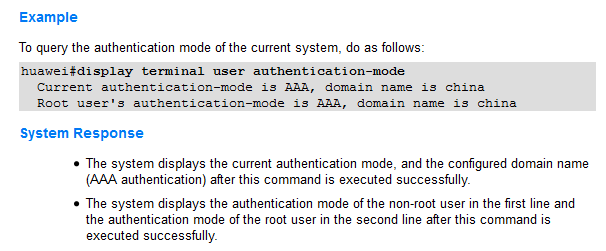
Usage Guidelines:
- If you do not enter keyword >, the query result is displayed in the system. When you press Q, the system quits.
- If the TFTP mode is used to transfer a file, pay attention to the following points before running this command:
- Ensure that the PC and system can ping each other.
- Start the TFTP server on a PC and set the path for saving a file.
- If the FTP mode is used to transfer a file, pay attention to the following points before running this command:
- Ensure that the PC and system can ping each other.
- Start the FTP server on a PC, set the path for saving a file, and set the user name and password.
- Enter the configured user name and password when you run this command.
- If the file name entered in the command exists in the configured path, the file uploading fails.
- If the SFTP mode is used to transfer a file, pay attention to the following points before running this command:
- Ensure that the PC and system can ping each other.
- Start the SFTP server on a PC, set the path for saving a file, and set the user name and password.
- Enter the configured user name and password when you run this command.
- If a non-22 port ID (22 is the default port ID for SFTP) is configured on the remote SFTP server, enter the configured port ID when running this command. If no port ID is configured, do not enter the port ID when running this command.
- If a network problem occurs during file uploading, the system displays the message “Failure: Transfer the file failed.”
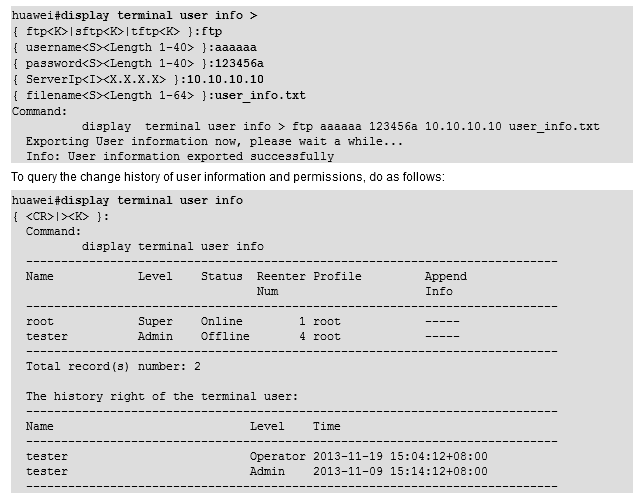
System Response:
- The system displays the message “Exporting User information now, please wait a while” when you run this command, indicating that the user information is being collected and wait for a moment.
- If you enter the file transfer protocol parameter in the command, the system displays the message “Info: User information exported successfully” after the information is exported and the file is uploaded successfully.
- The user information in the file exported to the server is in the same format as that displayed in the system.
[bodyads]
Name: Indicates the user name, also called user account. It is used to identify a user uniquely when the user is created. You can run the terminal user name command to add an operator.
Level: Indicates the user authority. You can run the terminal user level command to configure this parameter. Options: User, Operator, Admin, and Super.
- User indicates the common user.
- Operator indicates the operator who performs general configurations.
- Admin indicates the administrator who manages the system.
- Super indicates the super user who manages the User, Operator, and Admin.
Status: Indicates the status (online or offline) of the user. It identifies whether the user is online.
Reenter Num: Indicates the re-login count of a user. That is, how many times the user account can be used on several terminals at the same time. You can run the terminal user reenter command to configure this parameter.
Profile: Indicates the name of the user profile. Four default system profiles are root, admin, operator, and common user. You can run the terminal user-profile command to add, modify, or delete the user profiles.
Append Info:Indicates the additional information. It mainly refers to the contact information and address of a user. You can run the terminal user apdinfo command to configure this parameter.
Time: Indicates the time when the user permissions are changed
display terminal user login failure
This command is used to query the information about the failed logins of all the users in the system. When you need to query the information about the failed logins of all the users in the system, run this command. After the command is executed successfully, the CLI displays the information about the failed logins of all the users in the system.
Modes:
- In the independent security mode where the system administrator and the security administrator are separate: security mode.
- In the non-independent security mode where the system administrator and the security administrator are integrated: privilege mode.
Level:
Super user level
Usage Guidelines:
In the independent security mode where the system administrator and the security administrator are separate, you can log in to the security mode by using the security user name and password. The user name is security and the default password is Hw!Sec1#_Admin.
You can run this command to query the information about the failed logins of all the users in the system. In the information about the failure login of the user, the index is the login type and IP address, the user name is the name of the last user that uses the IP address, and the login number is all the login numbers corresponding to the IP address.
You can run the clear terminal user login failure command to clear the information about the failure login of the user in the system.
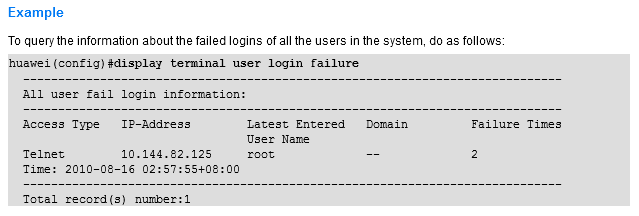
System Response:
- The system displays the query result after you successfully query the information about the failed logins of all the users in the system.
Access Type: Indicates the login type. Options:
- Serial port mode
- Telnet mode
IP-Address: Indicates the user IP address. When the user logs in to the system through Telnet mode, you can use this parameter to query the user IP address.
Latest Entered User Name:Indicates the user name. When multiple users log in to the system with different names and the same IP address, you can use this parameter to query the name of the last user who logs in to the system with the IP address.
Domain:Indicates the name of the domain where the user is located.
Failure Times: Indicates the number of error logins. When multiple users fail to log in to the system with the same IP address, you can use this parameter to query the number of accumulated error logins according to the IP address.
display terminal user-profile { name profile_name | all }
This command is used to query the information about the user profile. When you need to query the information about the user profile, run this command.
This command use Common user mode & Administrator level.
Usage Guidelines:
- If you enter the profile name, the system displays the information about this user profile.
- If you enter all, the system displays the information about all profiles.
- You can run the terminal user-profile command to to add, delete or modify a user profile.
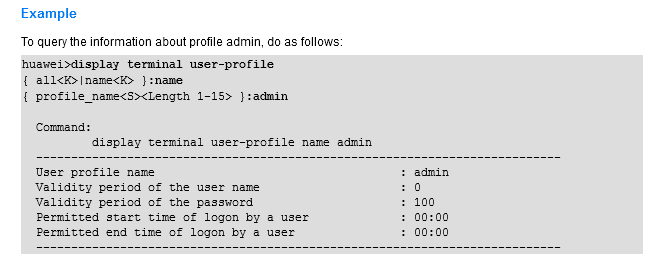
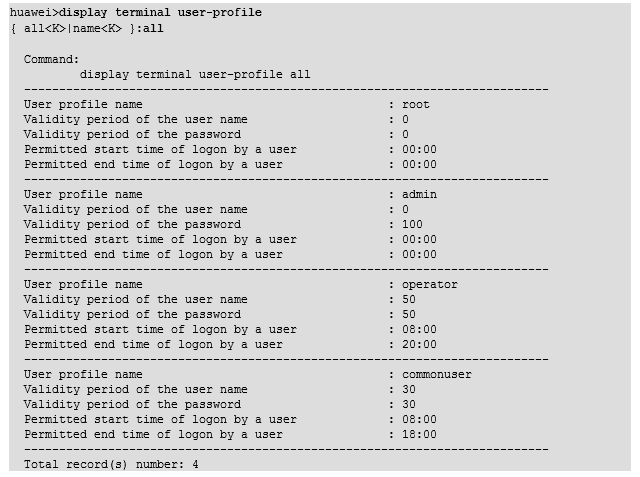
display terminal user { all | online | name username }
This command is used to display the user attributes. To query the user authority, online user information, allowed re-login count, and contact information for a specified or all users, run this command.
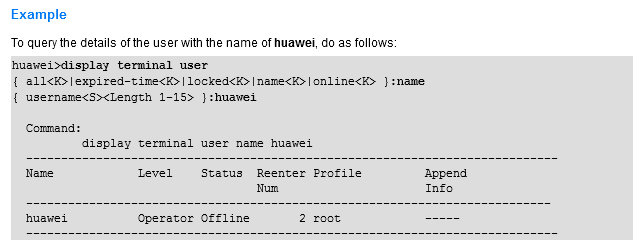
display terminal user { expired-time { name username | all } }
To query the expiration time and remaining valid time of the user name and password for user testuser, do as follows:
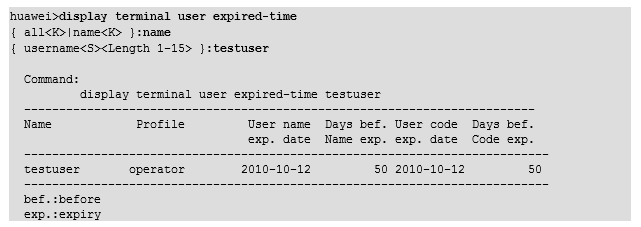
display terminal user locked [ all ]
To query the information about the terminal locked users, do as follows:
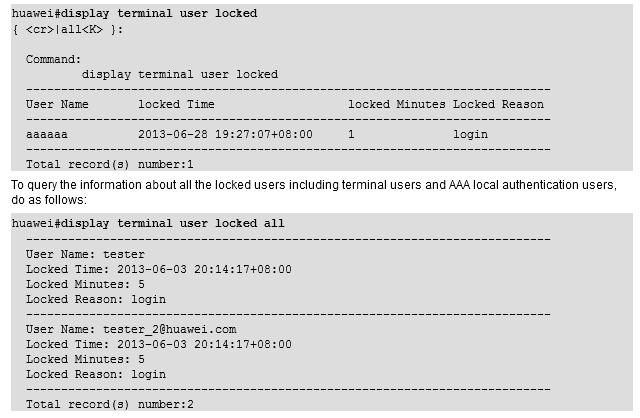


dear Shahed
u have done excellent job by publishing your knowledge.
please share
to modify
1.root password
2.root username
of huawei olt