Huawei Switch console password reset
Today i will discuss about Huawei Switch console password reset / How to Recover Console Port Password in Huawei Switch. In this method Clear the Console Login Password in BootROM and Changing the Console Port Password. [boxads]
The BootROM allows you to clear the console port password so that the device does not check the password when you log in through the console port. When the device starts, you do not need to enter the console port password and all configurations are loaded as normally. After the device starts, change the console port password and save the configuration.
NOTICE:
- You must restart the device to display the BootROM menu, which results in service interruption. Migrate services to a backup device and perform this operation in off-peak hours.
- Set a new password immediately after you log in to the device by clearing console login password.
- Do not power off the device during the operation.
- If the switch has two MPUs, remove the standby MPU before restarting the switch. After the switch completes restarting, install the standby MPU.
Procedure:
Connect a PC to the device through a serial/console cable and restart the device. When the message “Press Ctrl+B to enter Boot Menu…” is displayed, press Ctrl+B and enter the password (Admin@huawei.com by default). The BootROM main menu is displayed.
Huawei Switch console password reset Example:
BIOS LOADING …
U-Boot 2012.10 (Oct 20 2014 – 19:18:35)
BOARDNAME: ES5D2S32S002
DDR type: DDR3
MEMC 0 DDR speed 533MHz
Press Ctrl+C to run Shmoo: skipped
DDR Tune Completed
Press Ctrl+T to Start Memory Test: 0
DRAM: 1.9 GB
NAND: 128 KB blocks, 2 KB pages, 16B OOB, 8bit width
NAND: chipsize 512 MB
PCIe port in RC mode
PCIe port 0 is not active
In: serial
Out: serial
Err: serial
Net: registering eth
Detected spi flash with page size 64 KB, total 4 MB
Boot from main : boot num[1]
Starting kernel …
udev: Success!
Feb 27 2015, 15:34:21
BootLoad version : 0207.0001
Backup U-Boot ……………………………………………………. done
Press Ctrl+B or Ctrl+E to enter BootLoad menu : 2
Password:
The default password is used now. Change the password.
BootLoad Menu
1. Boot with default mode
2. Enter serial submenu
3. Enter startup submenu
4. Enter ethernet submenu
5. Enter filesystem submenu
6. Enter password submenu
7. Clear password for console user
8. Reboot
(Press Ctrl+E to enter diag menu)
Enter your choice(1-8): 7
Note: Clear password for console user? Yes or No(Y/N): y
Clear password for console user successfully.
Note: Choose “1. Boot with default mode” to boot, then set a new password
BootLoad Menu
1. Boot with default mode
2. Enter serial submenu
3. Enter startup submenu
4. Enter ethernet submenu
5. Enter filesystem submenu
6. Enter password submenu
7. Clear password for console user
8. Reboot
(Press Ctrl+E to enter diag menu)
Enter your choice(1-8): 1
Now, the current startup file is flash:/s5320ei-v200r007c00spc500.cc
Starting the VOS process ………………………………………….. done
Initializing the LSW ……………………………………………… done
Initializing netlink ……………………………………………… done
Backup BootLoad ………………………………………………….. done
Backup Kernel ……………………………………………………. done
Backup RamDisk …………………………………………………… done
Stack status : enable
ECM Stack status : run
Stack mode : Card
[bodyads]
Initializing FSP task begin …
Initializing DEV module …………………………………………… done
Initializing hardware system ………………………………………. done
Begin to start the system …
Registering IPC and VP callback to platform …………………………. done
Initializing VFS ………………………………. done
Checking startup system-software …………………………………… done
Reading PAF file …………………………………………………. done
Initializing VOS monitor ……………………….. done
CFM initialization advance ……………………… done
Initializing PAT ………………………………. done
Initializing HA ……………………………….. done
VFS registering to HA ………………………….. done
VRP root begin …
VRP root end
CFG initialization begin ……………………….. done
CFM initialization begin ……………………….. done
CLI initialization begin ……………………….. done
Registering VRP all link command begin …………… done
Creating task begin …
Creating task end
Task initialization begin …
Task initialization end
ECMM status : run
Cmd registering begin …
Cmd registering end
Task awake begin …
Task awake end
Recover configuration begin …
Recover configuration end
Press ENTER to get started.
An initial password is required for the first login via the console.
Continue to set it? [Y/N]: y
Set a password and keep it safe. Otherwise you will not be able to login via the console.
Please configure the login password (8-16)
Enter Password:
Confirm Password:
Warning: The authentication mode was changed to password authentication and the user level was changed to 15 on con0 at the first user login.
<SW192.168.1.25>
Note:Do not choose “8. Reboot” or power off the device, otherwise this operation will not take effect.
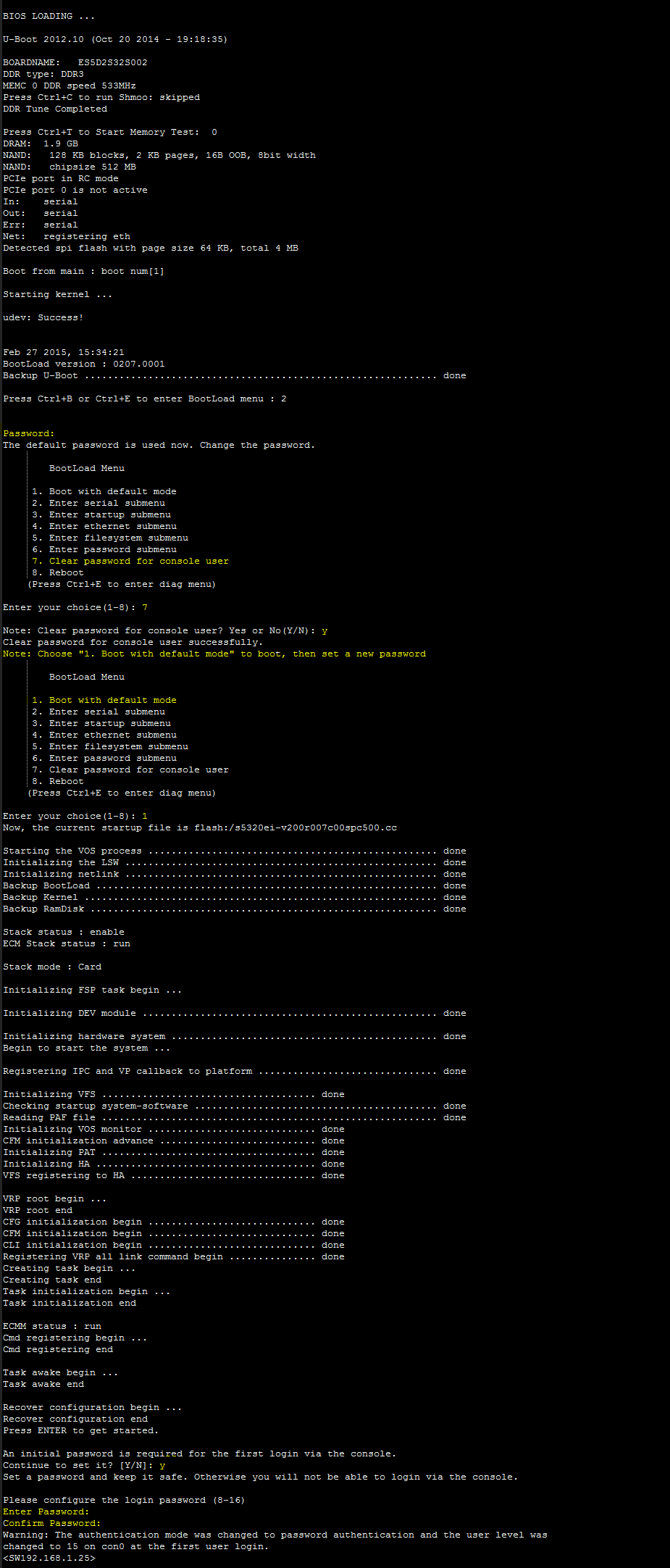


pls, help me
you could sent to me all document command to config Huawei switch .
Thanks you so much