SIP Interface Configure in Huawei OLT:
As an interface used for the intercommunication between the MA5600T/MA5603T/MA5608T and the MGC, the interface is vital to the SIP-based VoIP service. Therefore, to implement the VoIP service, the SIP interface must be configured and must be in the normal state. [boxads]
Procedure:
Configuring the Upstream VLAN Interface:
This topic describes how to specify the upstream VLAN interface for the media stream and the signaling flow, and how to configure the IP addresses of the Layer 3 interface. These IP addresses are the sources of the media and signaling IP address pools.
Context:
Multiple IP addresses can be configured for the same VLAN Layer 3 interface. Only one IP address functions as the primary address, and other IP addresses function as the secondary addresses.
Procedure:
Step 1: Run the vlan command to add an upstream VLAN for the media stream and the signaling flow.
Step 2: Run the port vlan command to add the upstream ports to the VLAN.
Step 3: Configure the IP addresses of the VLAN Layer 3 interface.
- 1. Run the interface vlanif command to enter the Layer 3 interface of the upstream VLAN for the media stream and the signaling flow.
- 2. Run the ip address command to configure the IP addresses of the Layer 3 interface.
Step 4: Run the display interface vlanif command to check whether the IP addresses of the Layer 3 interface.
Configuration Example of Upstream VLAN Interface:
Assume that the media stream and the signaling stream are transmitted upstream through upstream port 0/19/0. To create media and signaling upstream VLAN 3 and configure IP addresses 10.13.4.116/16 and 10.13.4.117/16 of the Layer 3 interfaces for the media IP address
pool and the signaling IP address pool respectively, do as follows:
Huawei-OLT(config)#vlan 3 standard
Huawei-OLT(config)#port vlan 3 0/19 0
Huawei-OLT(config)#interface vlanif 3
Huawei-OLT(config-if-vlanif3)#ip address 10.13.4.116 16
Huawei-OLT(config-if-vlanif3)#ip address 10.13.4.117 16 sub
Huawei-OLT(config-if-vlanif3)#quit
Huawei-OLT(config)#display interface vlanif 3
vlanif3 current state : UP
Line protocol current state : UP
Description : HUAWEI, SmartAX Series, vlanif3 Interface
The Maximum Transmit Unit is 1500 bytes
Internet Address is 10.13.4.116/16
Internet Address is 10.13.4.117/16 Secondary
IP Sending Frames’ Format is PKTFMT_ETHNT_2, Hardware address is 00e0-fc32-1118
[adsense]
Configure Media and Signaling IP Address Pools:
The media IP address pool defines all media IP addresses that can be used by the AG, and the signaling IP address pool defines all signaling IP addresses that can be used by the AG.
Prerequisites:
The IP address of the Layer 3 interface of the media and signaling upstream VLAN must be configured. For details about how to configure the IP address, see Configuring the Upstream VLAN Interface.
Context:
- The media IP address and the signaling IP address for the MG interface must be selected from the IP address pools configured here.
- The signaling IP address pool is used to store the IP addresses of the MG interfaces, and the media IP address pool is used to store the IP addresses of the media streams controlled by the signaling.
- The media IP address pool and the signaling IP address pool can be the same. Similarly,the media IP address and the signaling IP address can be the same.
CAUTION:
The MGCP interface on the MA5600T/MA5603T/MA5608Tdoes not support the isolation of media streams and signaling flows. Therefore, when the MGCP protocol is used, the media IP address pool and the signaling IP address pool must be the same. When the H. 248 or SIP protocol is used, the media IP address pool and the signaling IP address pool can be the same or different.
Procedure:
Step 1: Run the voip command to enter the VoIP mode.
Step 2: Configure the media IP address pool.
- 1. Run the ip address media command to add the media IP address to the media IP address pool. The media IP address needs to be selected from the IP addresses of the Layer 3 interface of the media and signaling upstream VLAN.
- 2. Run the display ip address media command to check whether the media IP address pool.
Step 3: Configure the signaling IP address pool.
- 1. Run the ip address signaling command to add the signaling IP address to the signaling IP address pool. The signaling IP address needs to be selected from the IP addresses of the Layer 3 interface of the media and signaling upstream VLAN.
- 2. Run the display ip address signaling command to check whether the signaling IP address pool.
Example Media and Signaling IP Address Pools:
To add IP addresses 10.13.4.116/16 and 10.13.4.117/16 of Layer 3 interfaces of the media and signaling upstream VLAN to the media IP address pool and the signaling IP address pool respectively, do as follows:
Huawei-OLT(config)#voip
Huawei-OLT(config-voip)#ip address media 10.13.4.116 10.13.0.1
Huawei-OLT(config-voip)#ip address media 10.13.4.117 10.13.0.1
Huawei-OLT(config-voip)#ip address signaling 10.13.4.116
Huawei-OLT(config-voip)#ip address signaling 10.13.4.117
Huawei-OLT(config-voip)#display ip address media
Media:
IP Address………..: 10.13.4.116
Subnet Mask……….: 255.255.0.0
Gateway…………..: 10.13.0.1
MAC Address……….: 00-E0-FC-AF-91-33
IP Address………..: 10.13.4.117
Subnet Mask……….: 255.255.0.0
Gateway…………..: 10.13.0.1
MAC Address……….: 00-E0-FC-AF-91-33
Huawei-OLT(config-voip)#display ip address signaling
Signaling:
IP Address………..: 10.13.4.116
Subnet Mask……….: 255.255.0.0
MAC Address……….: 00-E0-FC-AF-91-33
IP Address………..: 10.13.4.117
Subnet Mask……….: 255.255.0.0
MAC Address……….: 00-E0-FC-AF-91-33
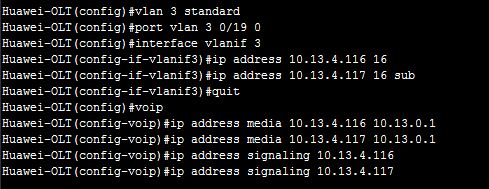
Adding SIP Interface:
The MA5600T/MA5603T/MA5608T exchanges the signaling and protocol packets with the information management system (IMS) through an SIP interface. To ensure uninterrupted signaling and protocol packet exchange, ensure that the status of the SIP interface is in a normal
state after you add it.
Context:
- One MA5600T/MA5603T/MA5608T supports up to eight SIP interfaces. Each SIP interface can be configured with the interface attributes separately.
- The SIP attributes configured for an SIP interface take effect on this interface only.
- The attributes of an SIP interface, including the signaling IP address, media IP address, transport-layer protocol, port ID of the transport-layer protocol, IP address (or domain name) of the proxy server, port ID of the proxy server, home domain name, profile index, are mandatory. In addition, the attributes of an SIP interface must be consistent with those configured on the IMS side so that the status of the SIP interface is normal.
SIP Interface Configuration Flowchart:
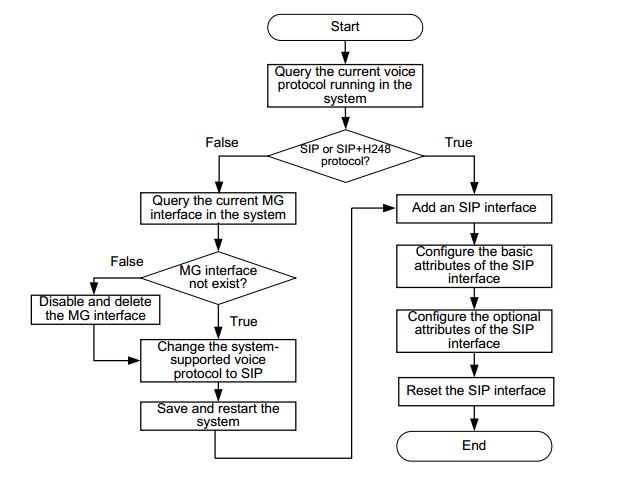
Procedure:
Step 1: Query the current voice protocol running in the system.
- Run the display protocol support command to query the voice protocol that is currently supported by the system.
- If the system voice protocol is the SIP protocol, go to Step 6.
- If the system voice protocol is not the SIP protocol, go to Step 2.
Step 2: Query the current MG interface in the system.
- Run the display if-mgcp all or display if-h248 all command to query whether an MGCP interface or an H.248 interface currently exists in the system.
- If there is no such an MG interface, go to Step 4.
- If there is such an MG interface, go to Step 3.
Step 3: Disable and delete the MG interface.
- 1. Delete the user data of this MG interface, and then run the shutdown(mgcp)or shutdown (h248)command to disable the MG interface according to the protocol type of the interface.
- 2. Run the undo interface mgcpor undo interface h248command to delete the MG interface.
Step 4: Change the system-supported voice protocol to SIP.
- Run the protocol support command to change the system-supported voice protocol to SIP.
Step 5: Save the configuration data and restart the system.
Save the configuration data by running the save command. Then run the reboot command to restart the system to make the new configuration data take effect.
Step 6: Run the interface sip command to add an SIP interface.
Step 7: Run the if-sip attribute basic command to configure the basic attributes of the SIP interface.
Step 8: Run the if-sip attribute optional command to configure the optional attributes of the SIP interface.
The optional attributes include some new service types supported by the SIP interface, such as the conference call, message waiting indicator, UA-profile subscription, and REG-state subscription, and also include the SIP proxy configuration mode. The optional attributes require
the IMS-side support, and must be consistent with those on the IMA-side.
After the SIP Interface Huawei OLT configuration is completed, run the display if-sip attribute config command to query the attributes of the SIP interface.
Step 9: Reset the SIP interface.
Run the reset command to reset the SIP interface for the new configuration data to take effect. Otherwise, the configuration data does not take effect but is only stored in the database.
After the SIP interface is reset successfully, run the display if-sip attribute running command to query the running status of the SIP interface. If the active (or standby) proxy is up, the SIP interface is normal.
Configuration Example Add SIP Interface:
Assume that: the media IP address is 10.10.10.13, signaling IP address is 10.10.10.13, transmission protocol is UDP, port ID is 5000, active proxy server IP address 1 is 10.10.10.14, port ID of the active proxy server is 5060, active proxy server domain name is proxy.domain, standby proxy server IP address 1 is 10.10.10.15, port ID of the standby proxy server is 5060, home domain name is sip.huawei.com, and profile index is 1. To configure the attributes of SIP interface 0, do as follows:
Huawei-OLT(config)#interface sip 0
Huawei-OLT(config-if-sip-0)#if-sip attribute basic media-ip 10.10.10.13 signal-ip 10.10.10.13 signal-port 5000 transfer udp primary-proxy-ip1 10.10.10.14 primary-proxy-port 5060 primary-proxy-domain proxy.domain secondary-proxy-ip1 10.10.10.15 secondary-proxy-port 5060 home-domain sip.huawei.com sipprofile-index 1
Huawei-OLT(config-if-sip-0)#reset
Are you sure to reset the SIP interface?(y/n)[n]:y
Huawei-OLT(config-if-sip-0)#
Resetting SIP interface 0 succeeded
Huawei-OLT(config-if-sip-0)#display if-sip attribute running
————————————————————
…//The rest information in response to this command is omitted.
Primary Proxy State up //Indicates that the SIP interface is in the normal state.
Secondary Proxy State down
…
————————————————————
[bodyads]
Configuring the VoIP User:
After the SIP interface is configured, you can add plain old telephone service (POTS) users on the SIP interface to implement the VoIP service.
Configuring the PSTN User Data:
This topic describes how to configure the PSTN user data (the same as the corresponding data on the IMS) on the SIP interface to provide the POTS terminal with the access to the network for VoIP service.
Prerequisites:
The POTS service board must be inserted into the planned slot, and the RUN ALM LED of the board must be green and must be on for 1s and off for 1s repeatedly.
NOTE:
You can add a service board in two ways (see the Usage Guideline of the board add command). It is recommended that you insert the service board into the planned slot and then confirm the board.
Procedure:
Step 1: In the global config mode, run the board confirm command to confirm the service board.
Step 2: Add a PSTN user.
- 1. In the global config mode, run the esl user command to enter the ESL user mode.
- 2. Run the sippstnuser add or sippstnuser batadd command to add the PSTN user.
- 3. Run the display sippstnuser command to check whether the PSTN user data is the same as that in the data plan.
Step 3: (Optional) Configure the attributes of the PSTN user.
The attributes of a PSTN user need to be configured when the default configuration is not consistent with the actual application.
- 1. Run the sippstnuser attribute set or sippstnuser attribute batset command to configure the attributes of the PSTN user.
- 2. Run the display sippstnuser attribute command to check whether the attributes of the PSTN user are the same as those in the data plan.
Configuration Example of VoIP User:
Assume that the ASPB service board is located in slot 0/2. To configure the attributes of the 64 SIP PSTN users (phone numbers are from 83110000 to 83110063) connected to SIP interface 0, set the PSTN user type of ports from 0/2/0 to 0/2/31 to payphone, the call priorities of PSTN users from ports 0/2/32 to 0/2/63 to Cat2, and use default values for other parameters, do as follows:
Huawei-OLT(config-esl-user)#sippstnuser batadd 0/2/0 0/2/63 0 telno 83110000 step 1
Huawei-OLT(config-esl-user)#sippstnuser attribute batset 0/2/0 0/2/31 potslinetype payphone
Huawei-OLT(config-esl-user)#sippstnuser attribute batset 0/2/32 0/2/63 priority cat2
Configuring the System Parameters:
This topic describes how to configure the SIP interface system parameters including the overseas version flag and message waiting indication (MWI) mode according to the local standards to ensure that the response of the user terminal complies with the local standards.
Procedure:
Step 1: Run the system parameters command to configure the system parameters.
Step 2: Run the display system parameters command to check whether the system parameters.
Configuration Example of System Parameters:
To configure the overseas version flag (system parameter 1) to Hong Kong (parameter value 1), do as follows:
Huawei-OLT(config)#system parameters 1 1
Huawei-OLT(config)#display system parameters 1
—————————————————————————–
Parameter name index: 1 Parameter value: 1
Mean: Overseas version flag, 0:China, 1:HongKong, 2:Brazil, 3:Egypt, 4:
Singapore, 5:Thailand, 6:France, 7:Britain MSFUK, 8:Britain ETSI, 9:Bulgaria,
10:Reserved, 11:Austria, 12:Hungary, 13:Poland
—————————————————————————–

